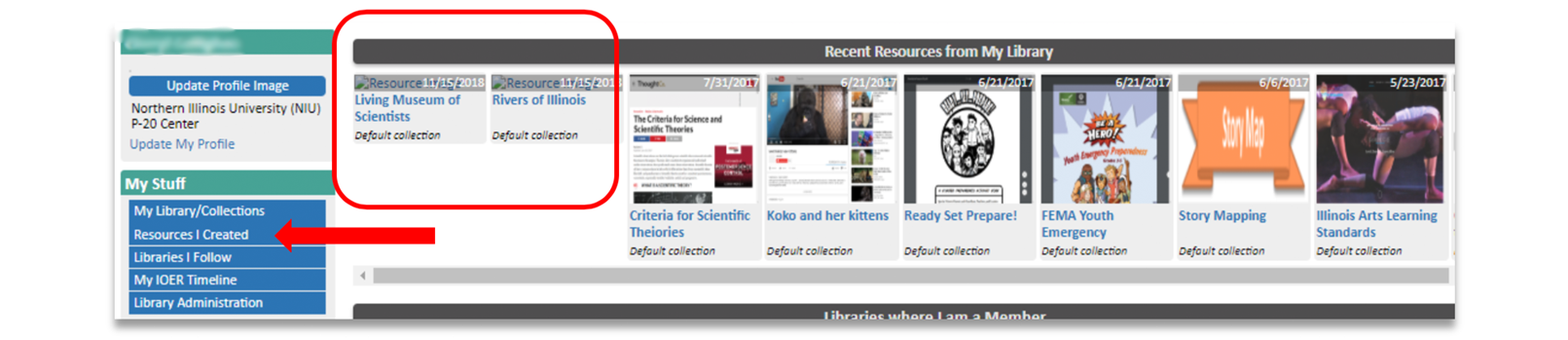A learning set is an ordered sequence of resources bound together by a common purpose. It is suitable for lessons or activities that need multiple supporting resources.
1. Log in. Choose Share in the upper right corner of the screen. Select the Contribute Resources from the drop down menu.

2. From the Contribute Open Education Resources menu, select Go to Learning Set Builder.
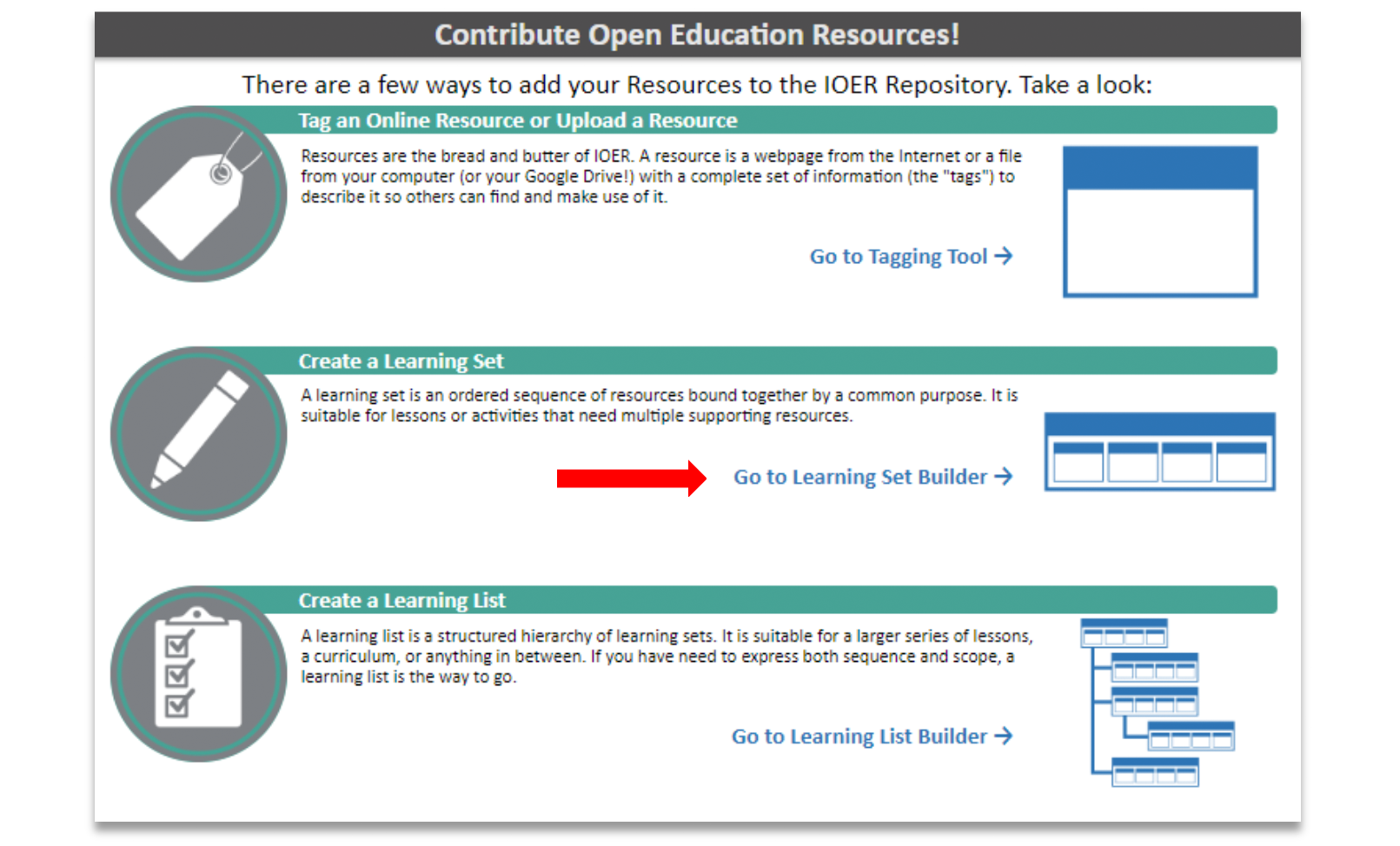
3. Type in a title, provide a brief description, and assign the set to a specific organization (optional).
4. Click Create.
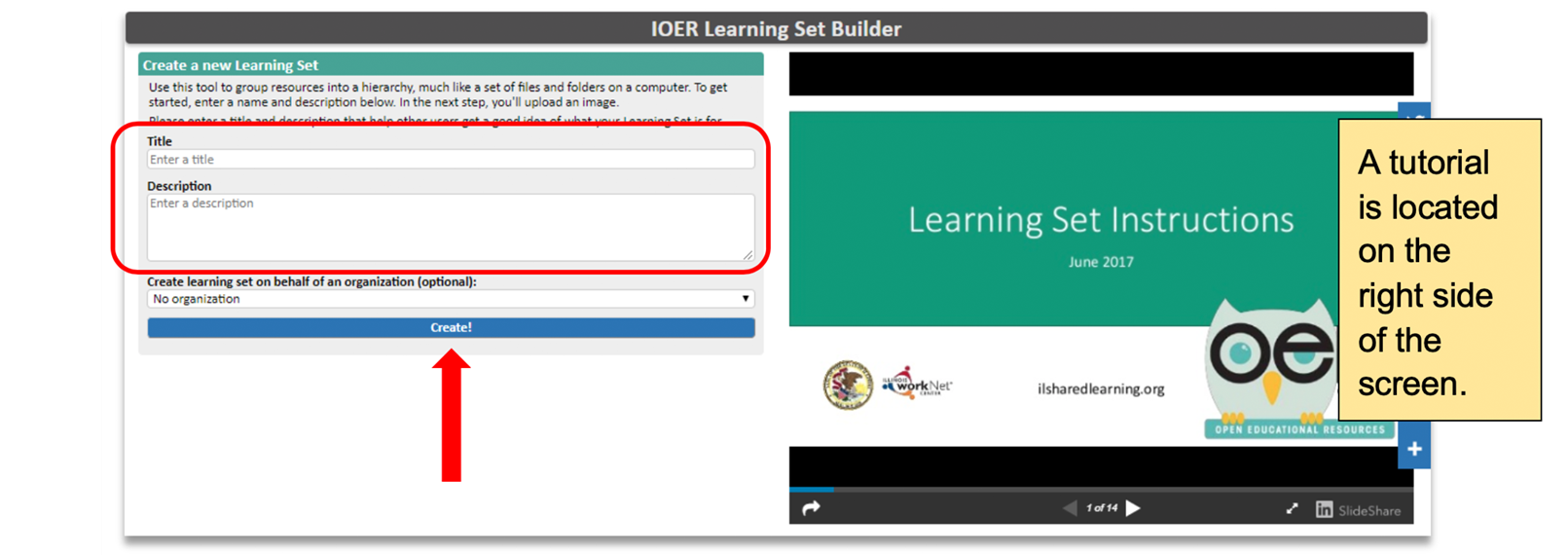
A tutorial is located on the right side of the screen.
5. The next step begins the building process for the Learning Set. On the top half of the screen you are asked to provide a rich description.
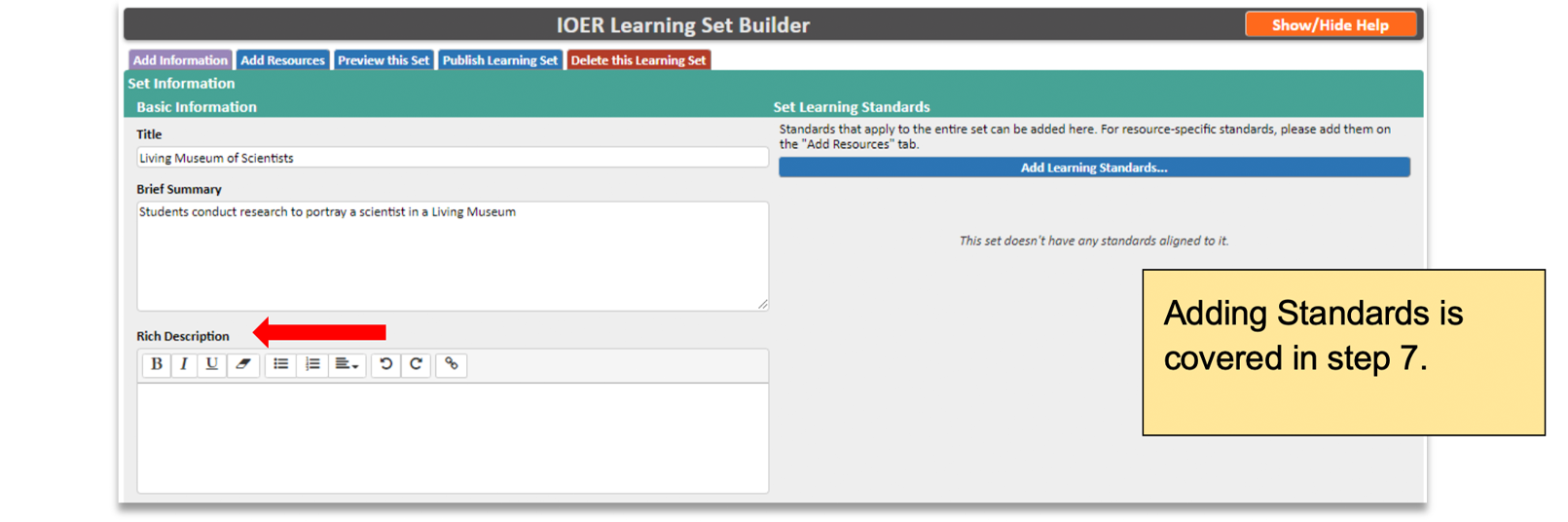
Adding standards is covered in step 7.
6. The lower half of the screen requests additional information. Fill in each text box or select from the drop down menus. You can also upload a photo for your set image.
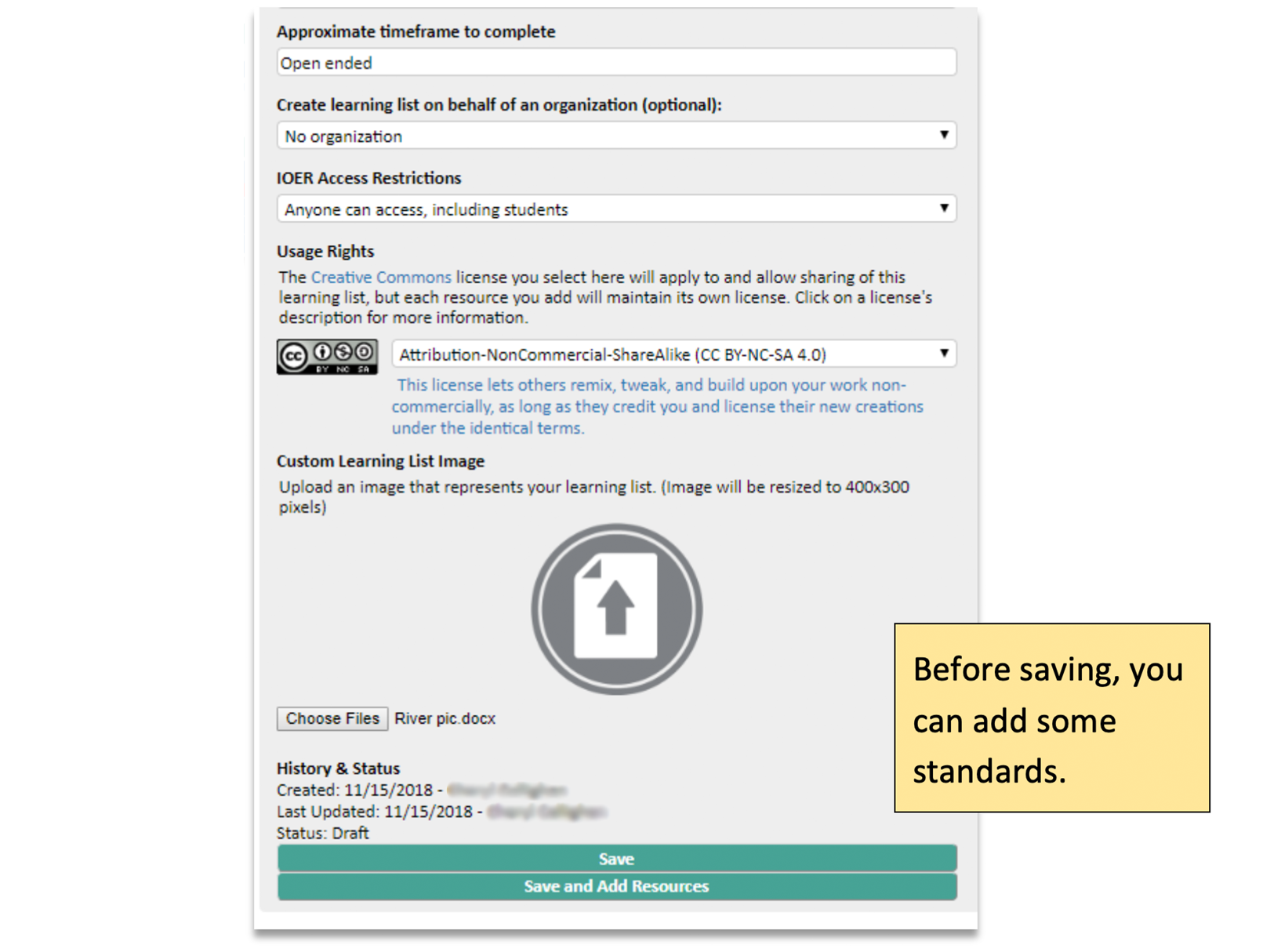
Before saving, you can add some standards.
7. Click Add Learning Standards from the upper right section.
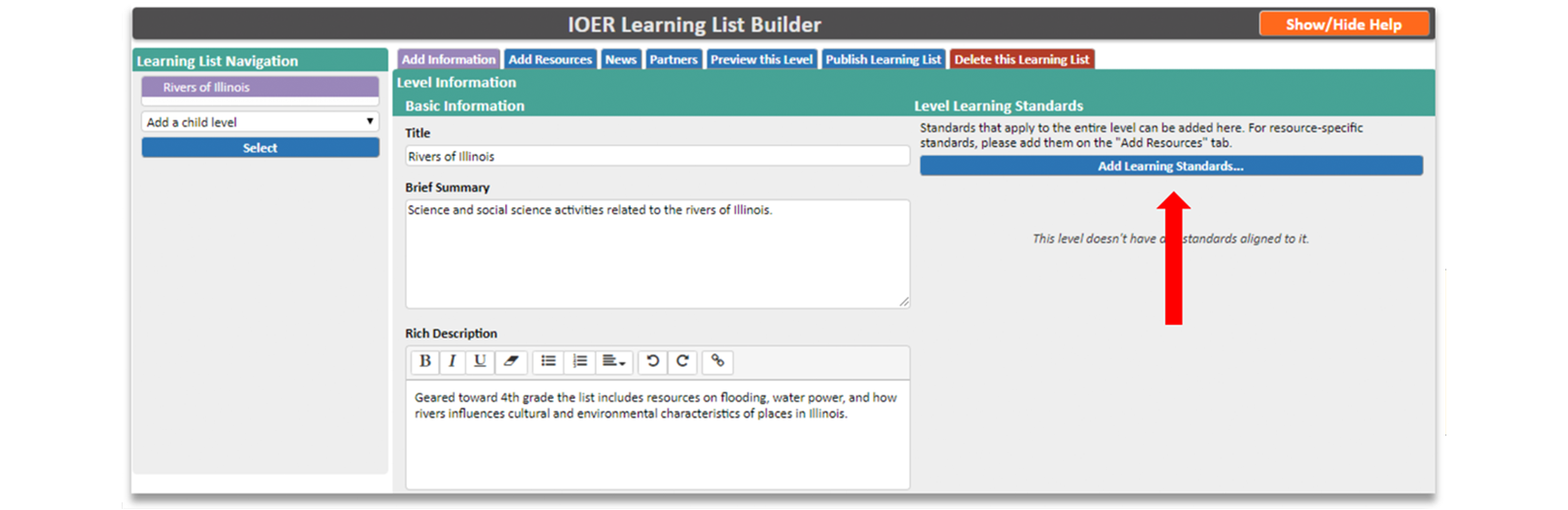
8. Select a Standard Body, a Grade Level, and the Content Area. Click Save and Finish.

9. Click on the standards you want to add. Then click Save and Finish.
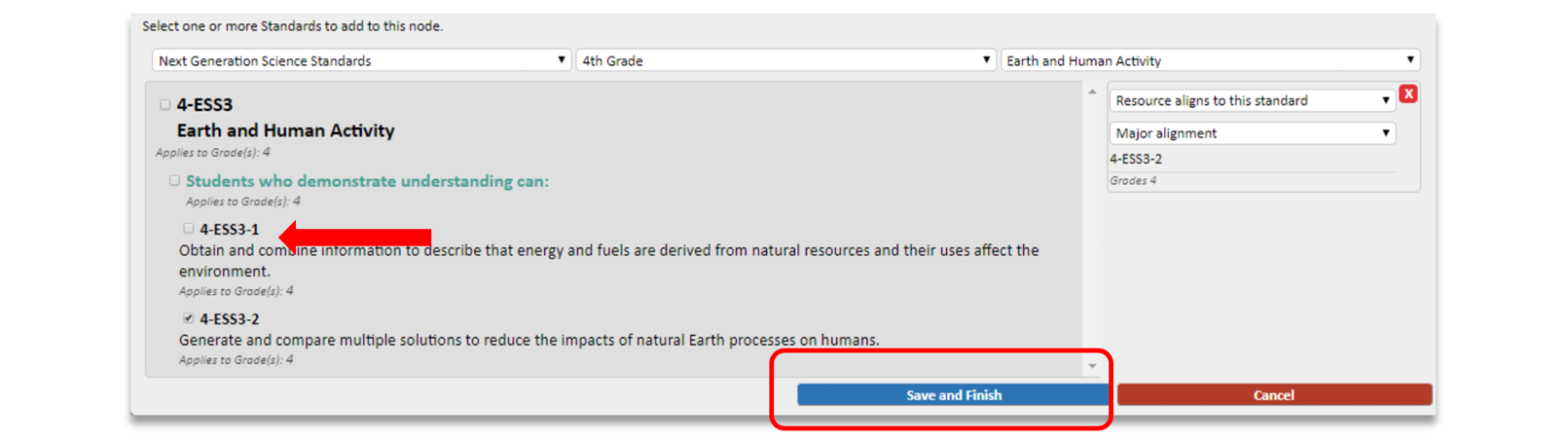
10. Repeat the process to add additional standards.
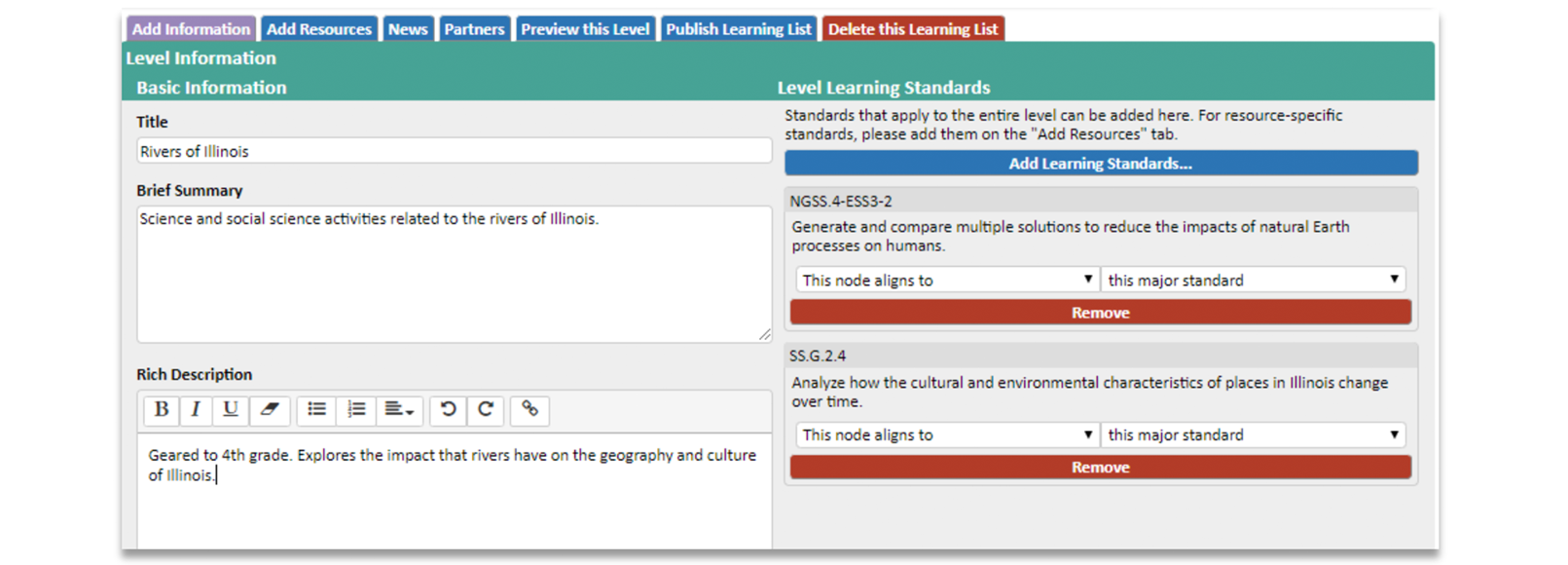
11. Once you have added all the standards, scroll to the bottom and click Save. This will save and update the set, but allow you to keep working. You will receive a confirmation message that the update has been successful.

12. Once you have completed the set, click on the Publish Learning Set tab. You will be asked to confirm that you want to publish the set.
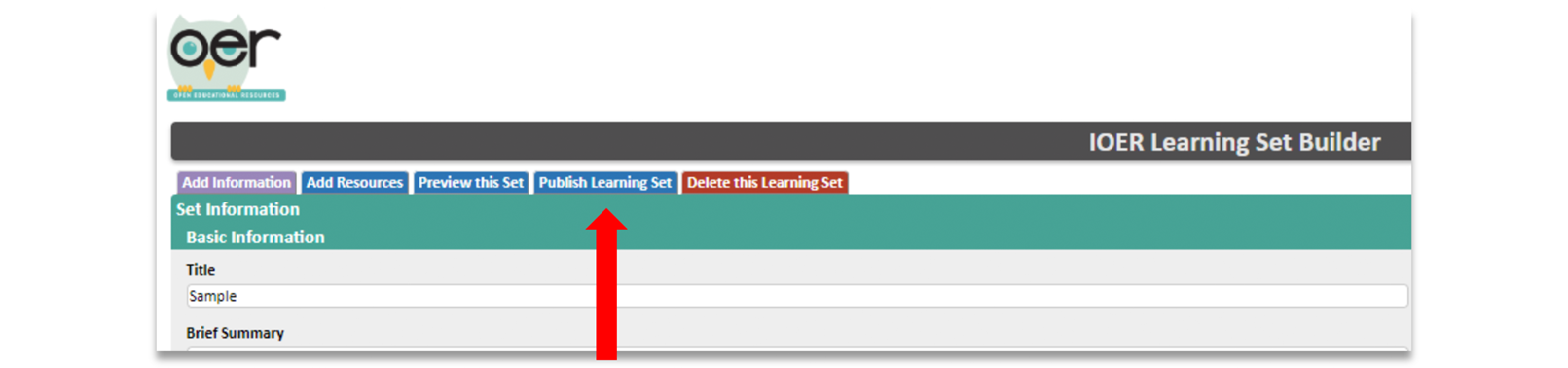
13. Once you confirm, you will be redirected to the tagging screen. Tag the resource. See the Tag Resources user guide for more information.
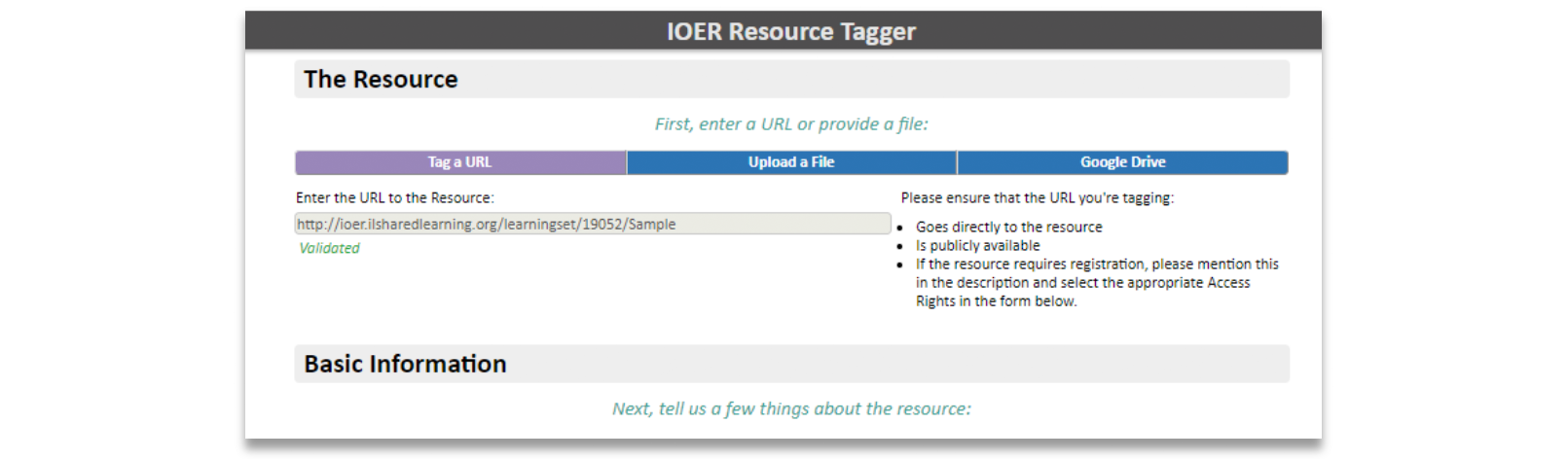
14. Click Finish at the far right on the bottom of the screen.

15. You can access the resource from your dashboard. You can find them displayed under Recent Resources or by clicking Resources I Created in the left side menu.