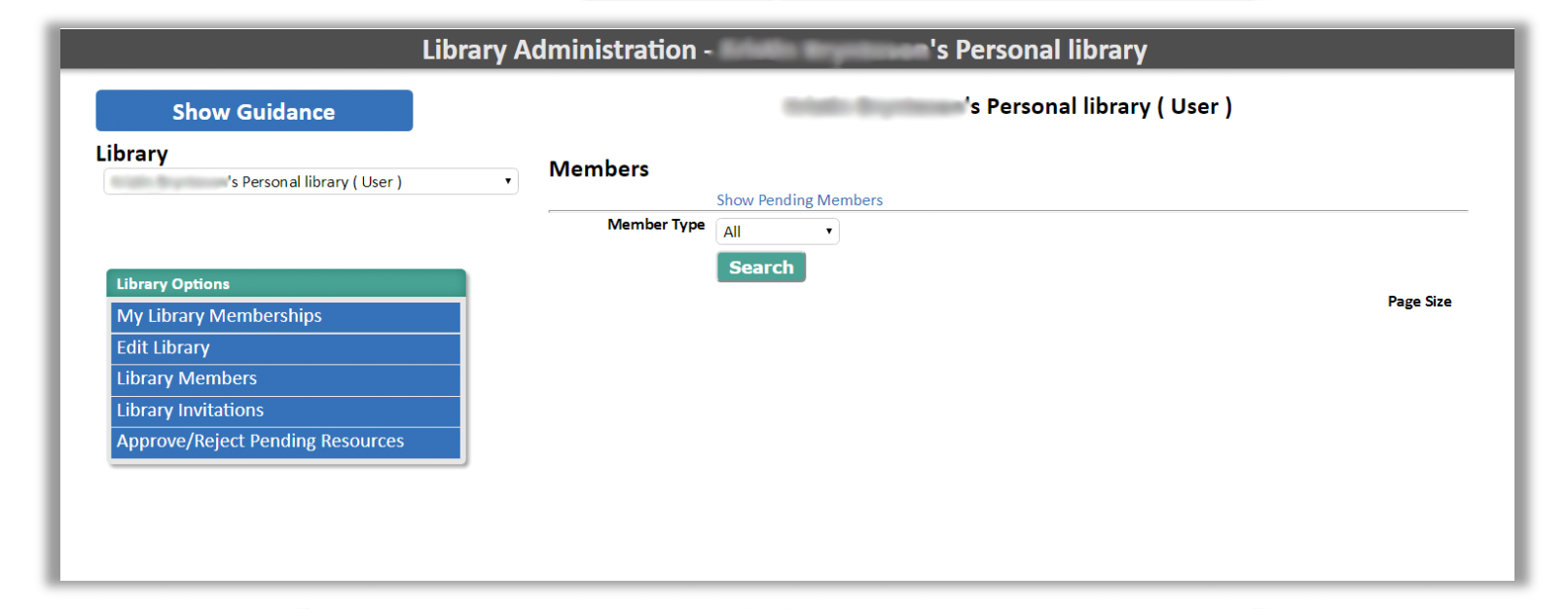1. Select Dashboard, then My Dashboard.
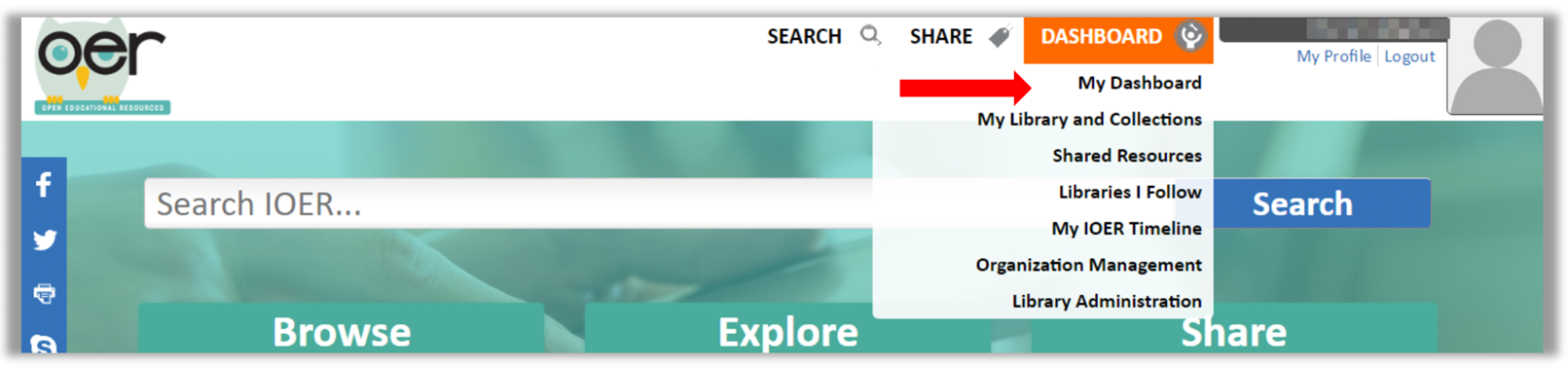
My Dashboard is the first link under the dashboard dropdown menu.
My Dashboard will display four sections of resources you have chosen.
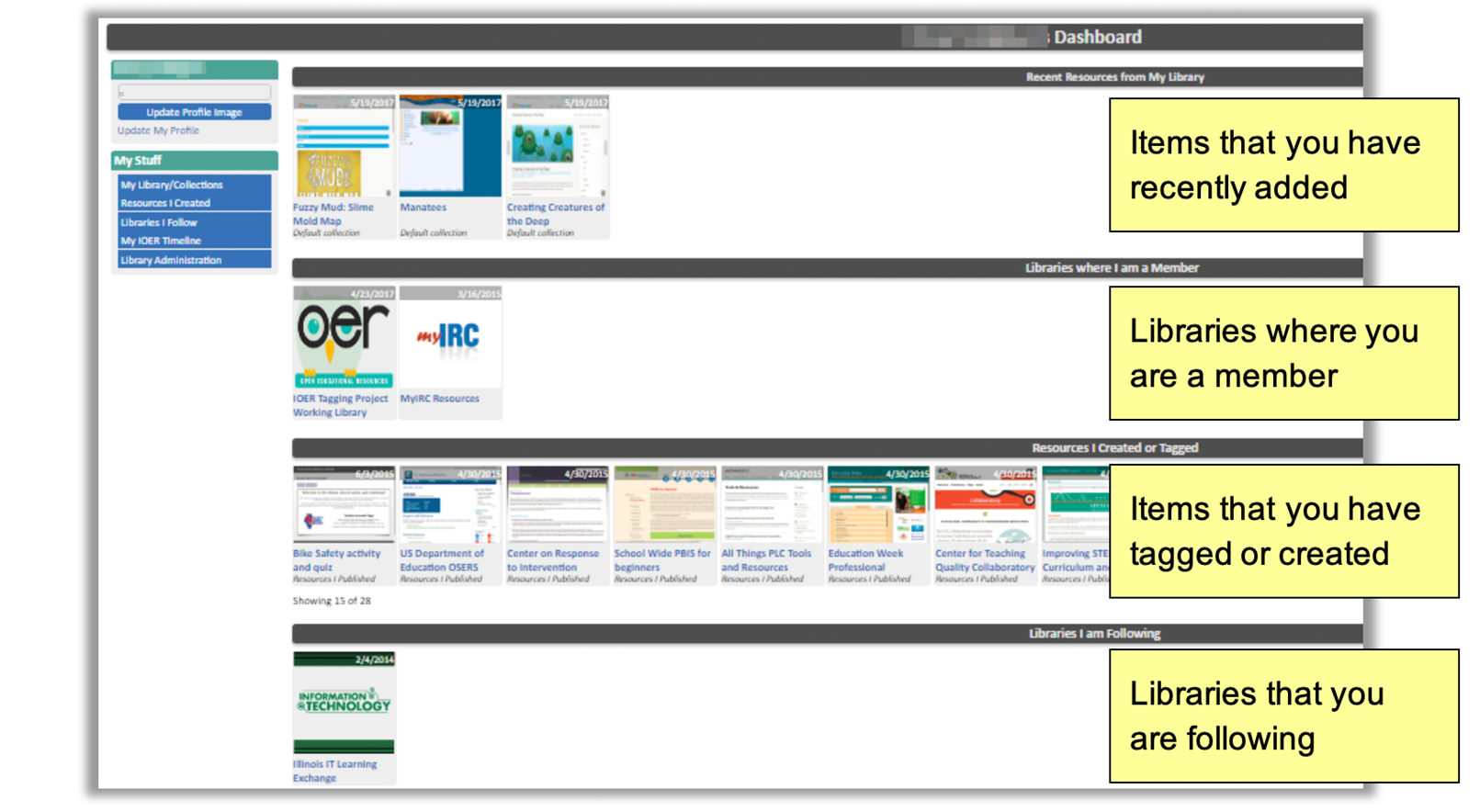
Sections include items that you have recently added, libraries where you are a member, items that you have tagged or created, and libraries that you are following.
2. Click on any thumbnail to go directly to that resource’s detail page or to that library.
3. The left side navigation menu lets you update your profile, view your library and collections, see resources you had created, explore the libraries you follow, view your timeline of activity, and facilitate library administration.
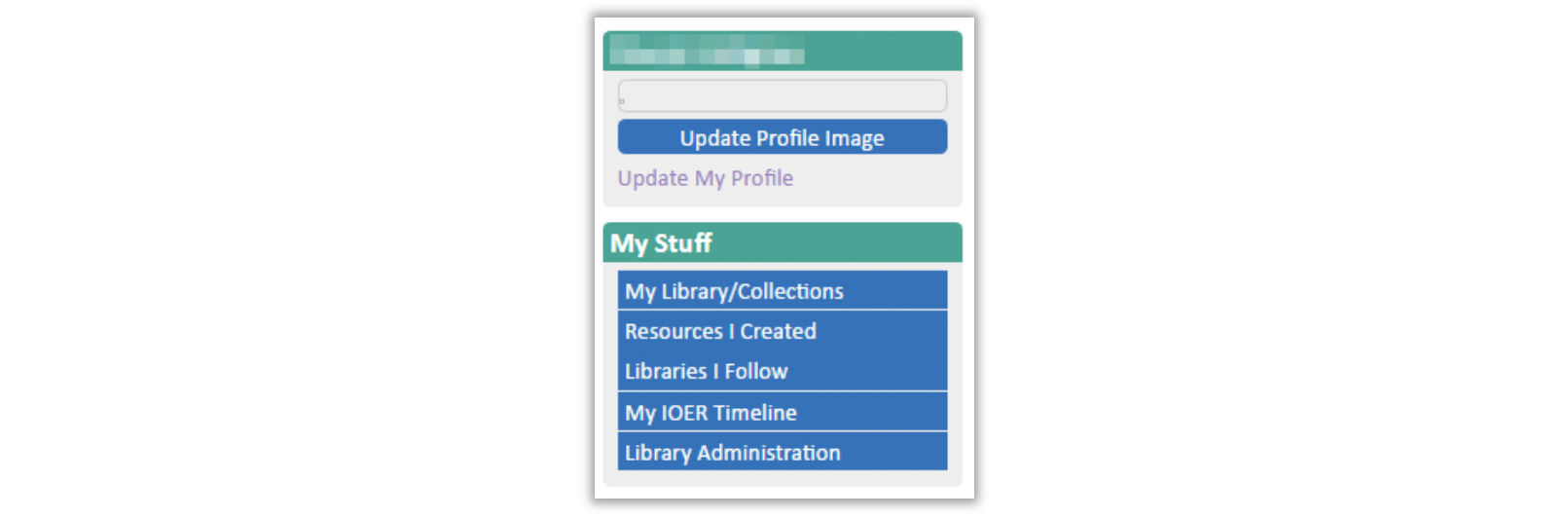
4. My Library/Collections takes you to your personal library.
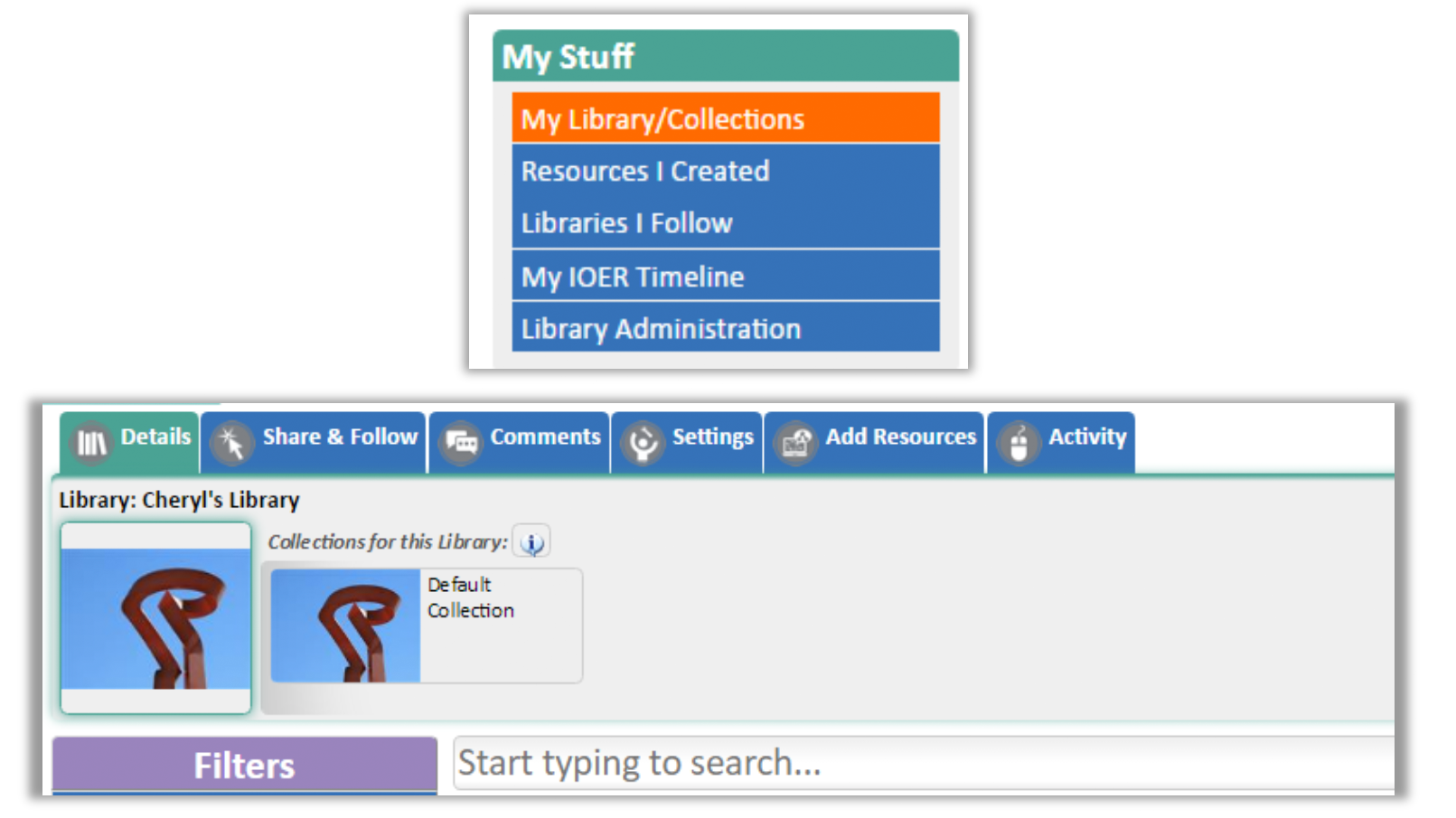
5. Resources I Created displays resources that you have tagged or learning lists and sets you have created.
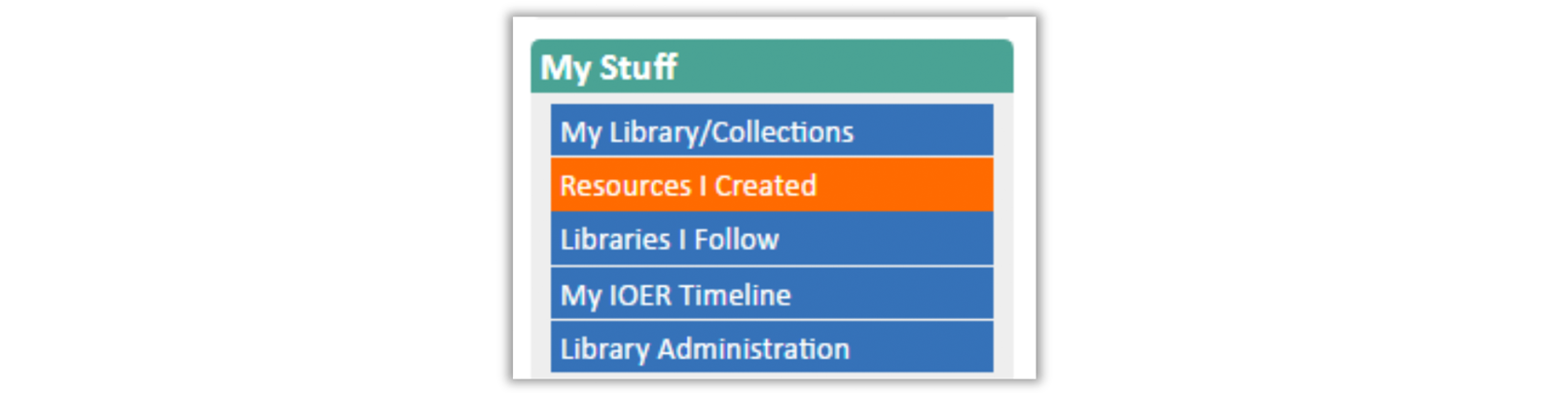
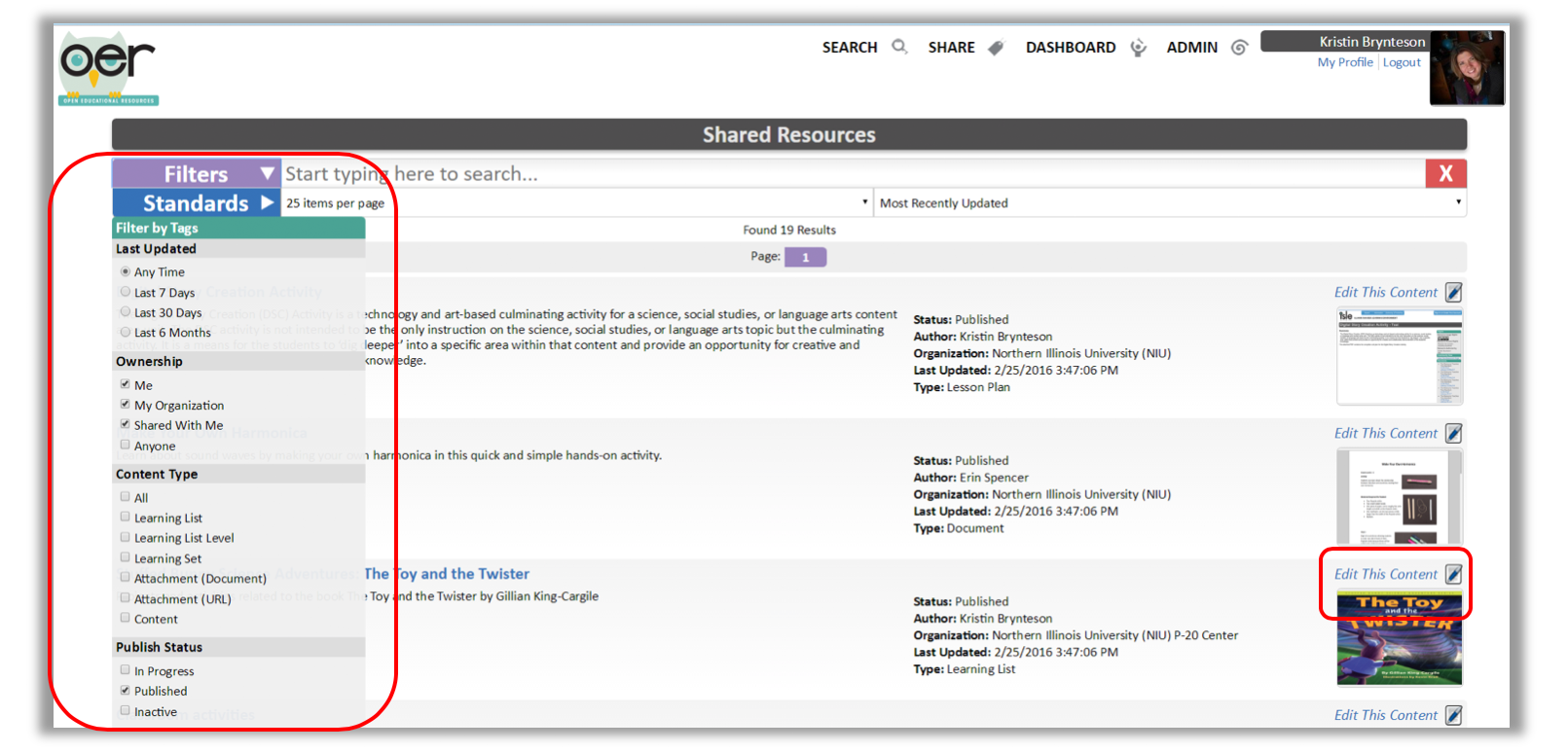
Filters are featured in the left side menu. The Edit This Content link is on the right-hand side.
6. Use the filters to search your resources.
7. Select Edit this Content to make changes to the resource.
8. Libraries I Follow opens a list of libraries you follow.
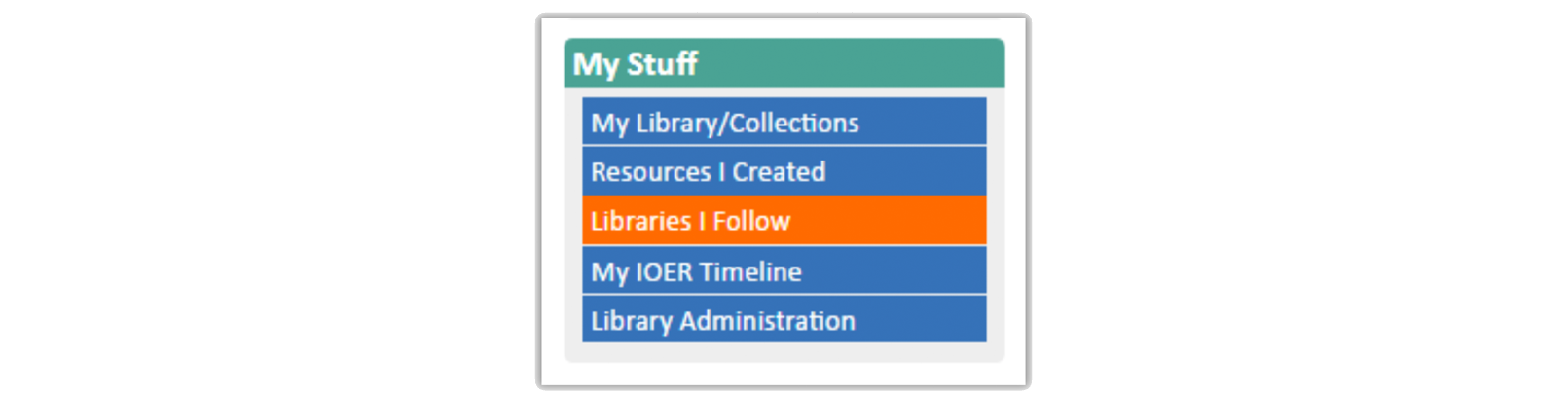
9. Here you can use additional filters to search for the libraries that you are following.
10. My OER Timeline lets you view recent activity for yourself and the people or libraries your are following.
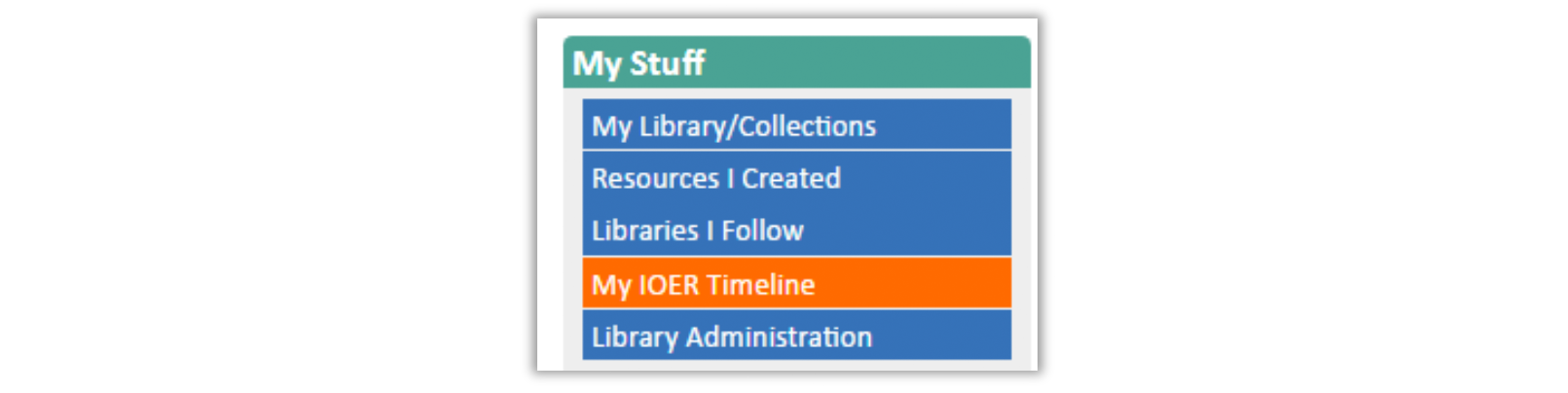
11. Here you can also post messages and read messages.
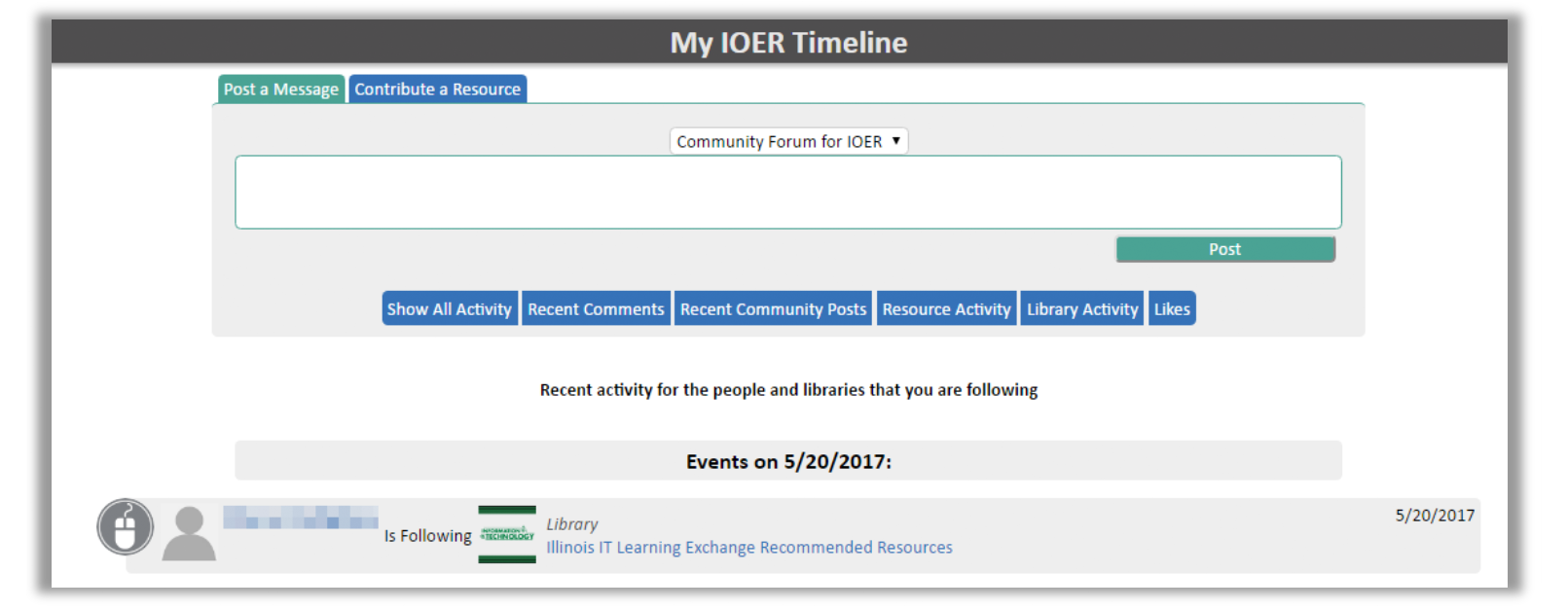
12. Library Administration opens the Library Administration options.
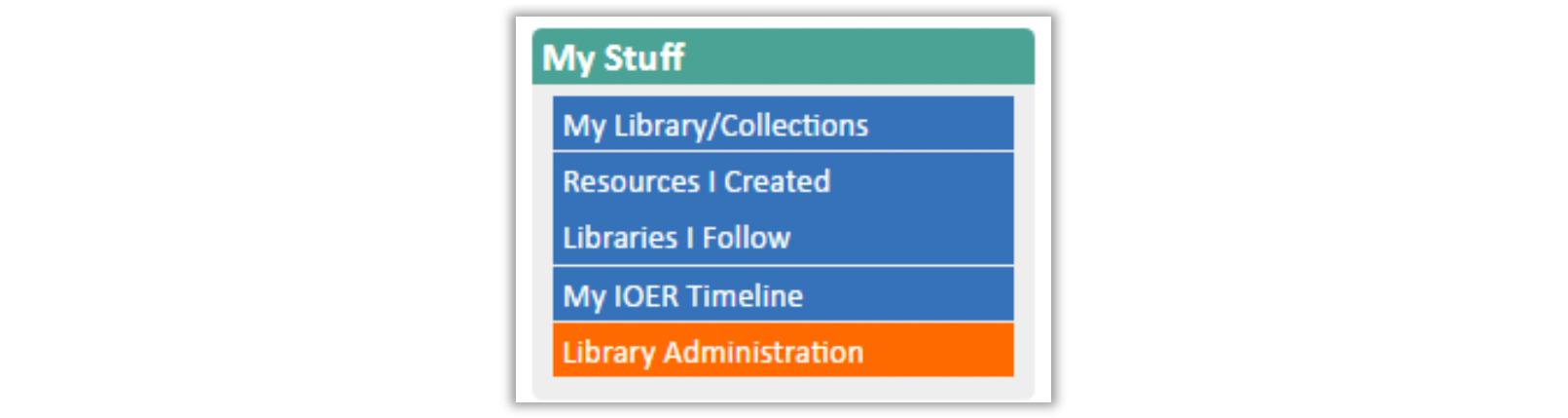
13. Use this screen to manage library memberships, edit your library, and approve or reject resources pending for your library.