You do not need to login or register in order to search for resources on IOER. If you want to save and manage your resources, you will need to login. This guide will show you how to search the overall site.
From the home screen, you can launch a search from multiple places. All will open the search screen.
- Enter a keyword,
- On the Browse tile, click Education and career resources, or
- Select the Search menu in the upper right hand of the screen and select Resources.
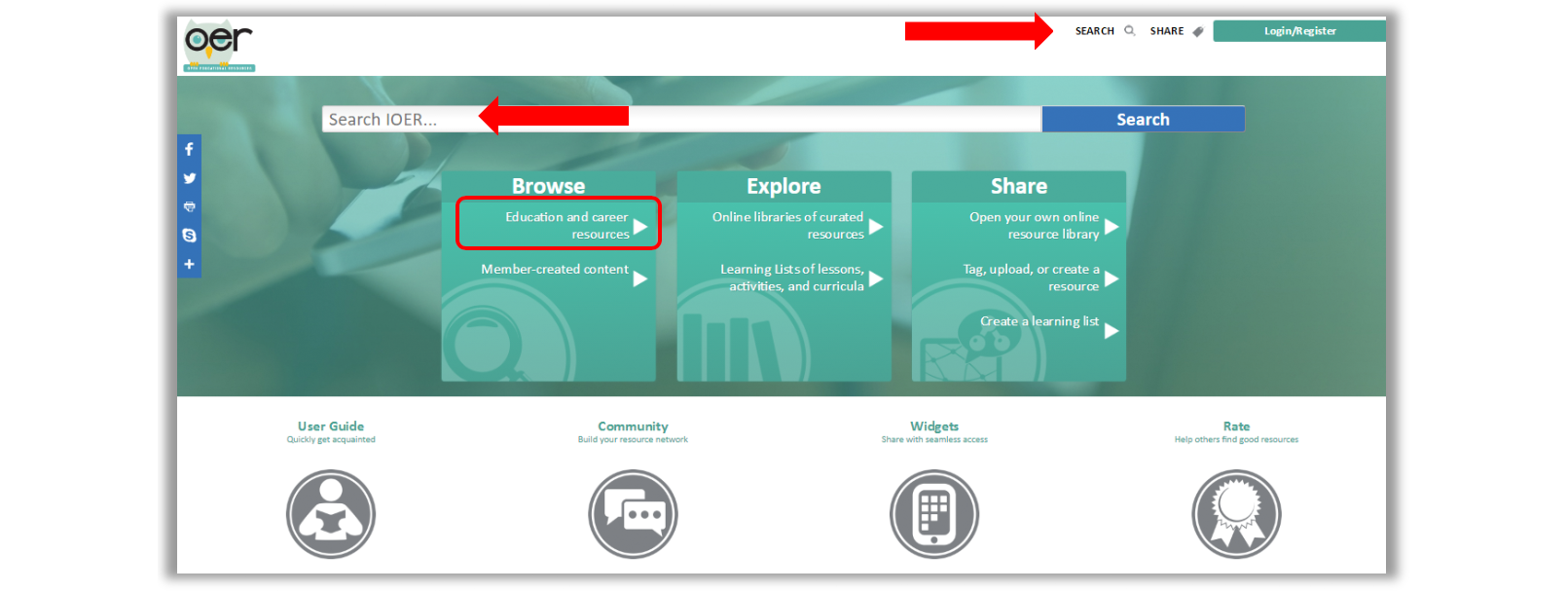
The Search button is at the top of the page in the righthand corner. The Search bar is centered near the top. The Education and career resources link is the first link in the left-most column, Browse.
On the search screen you can search by keyword and narrow your search using filters.
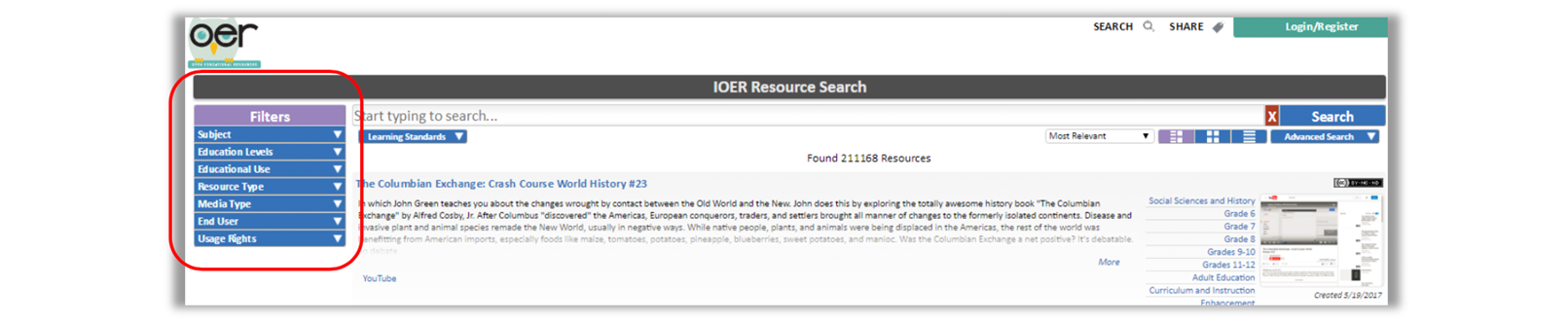
The filters are the lefthand menu.
1. Use the arrows in the Filter menu to view the options. Select a filter by clicking the box next to the filter you want to apply. Selected filters will appear in a row across the top of the screen.
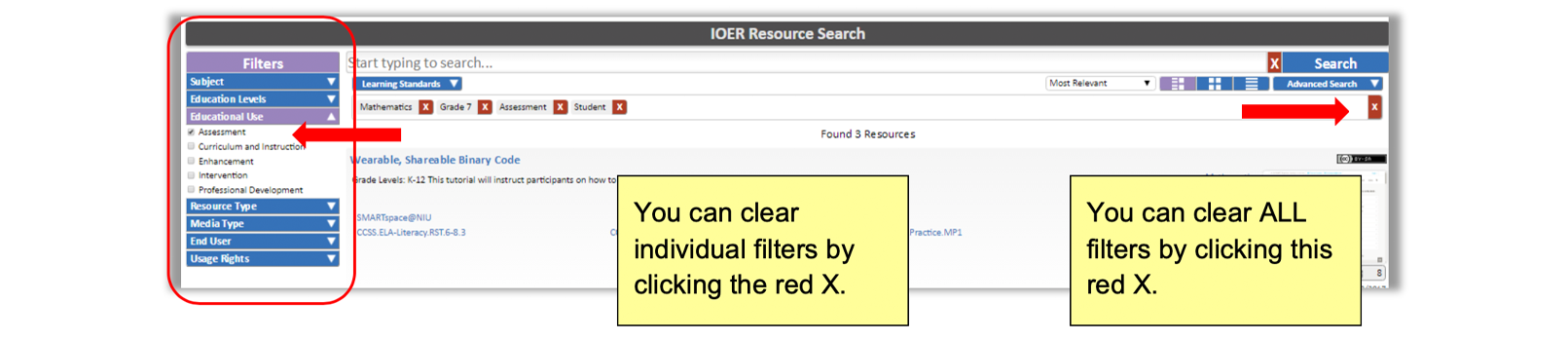
You can clear individual filters by clicking the red X. You can clear all filters by clicking the red X on the far right of the screen.
2. You can also filter the search by a wide variety of learning standards. Select Learning Standards.
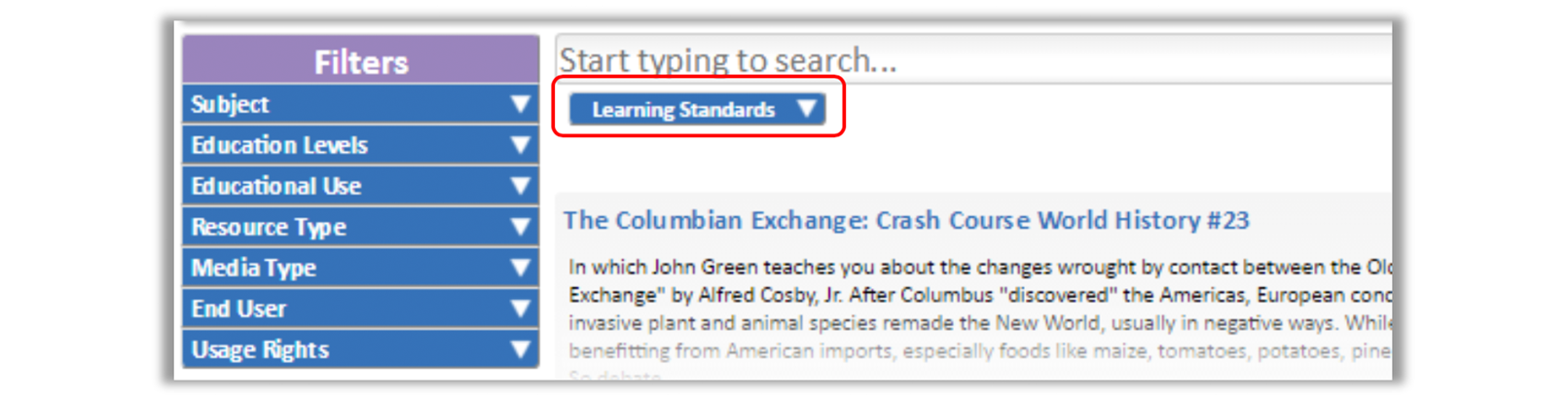
The Learning Standards button is directly below the search bar.
3. Select a standard body.
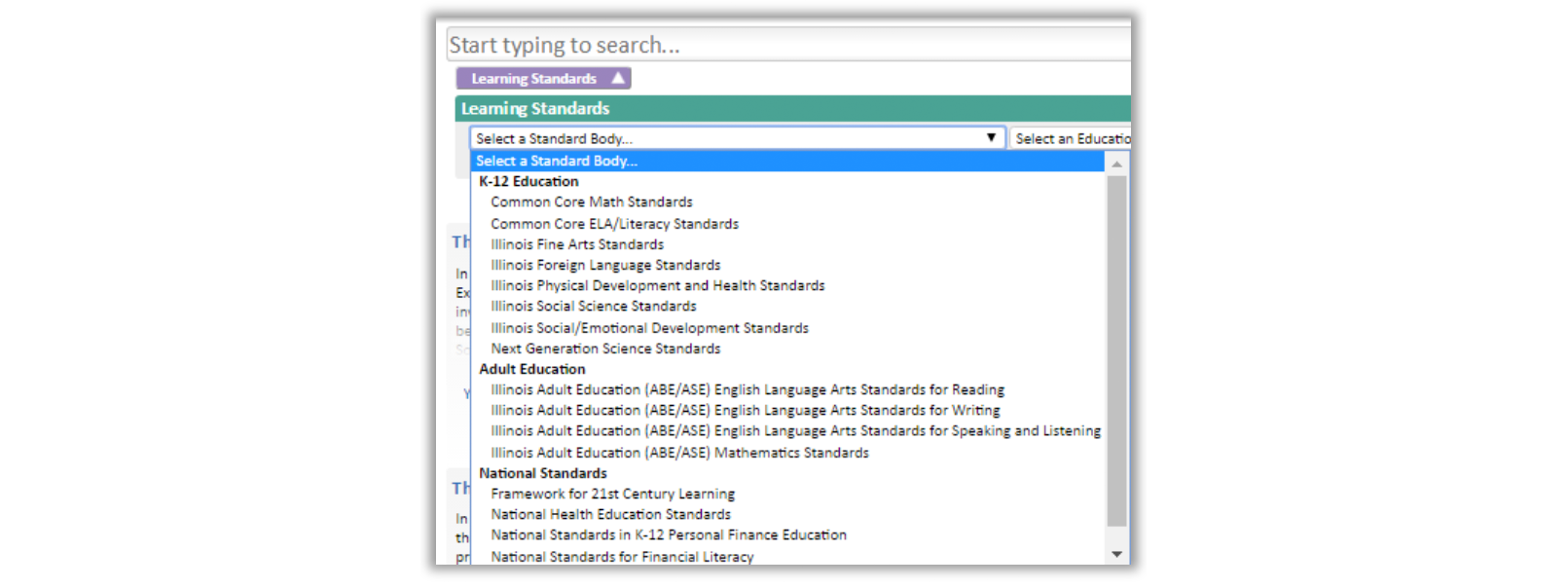
4. Select the Education Level.
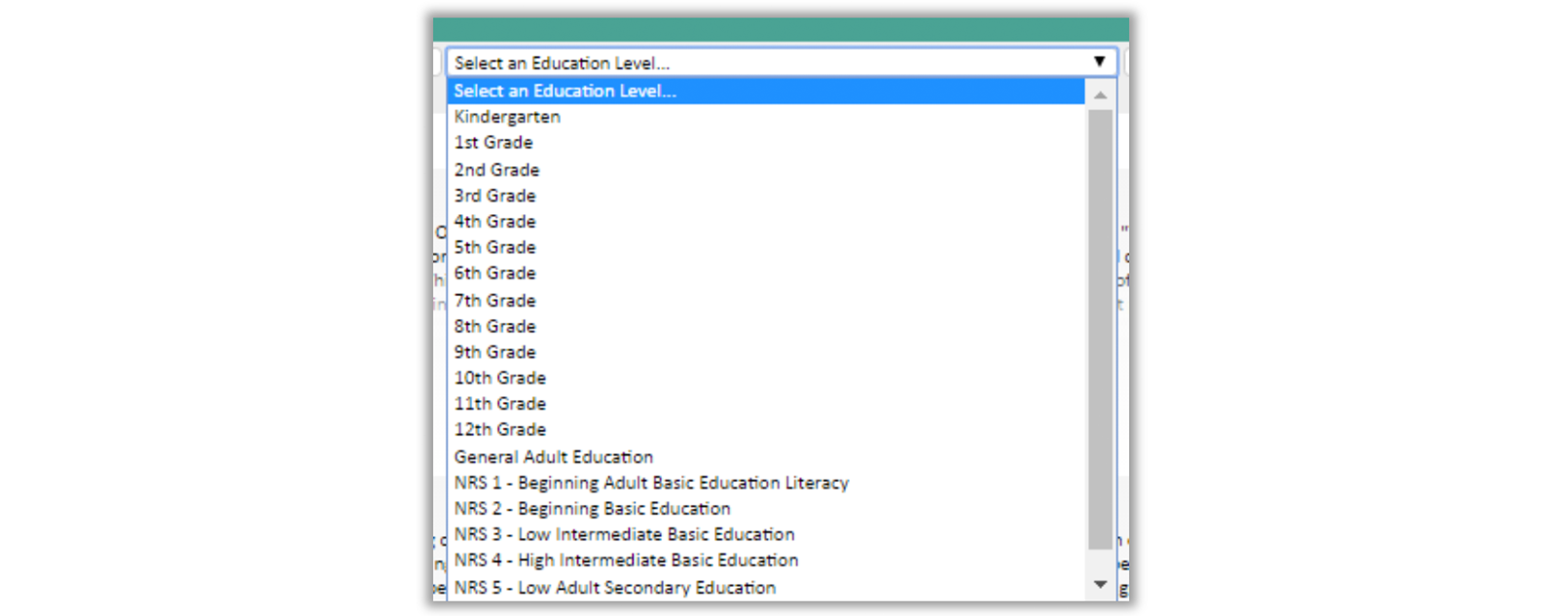
5. Select the Content Area. The selection here will vary depending on the other selections you have already made.
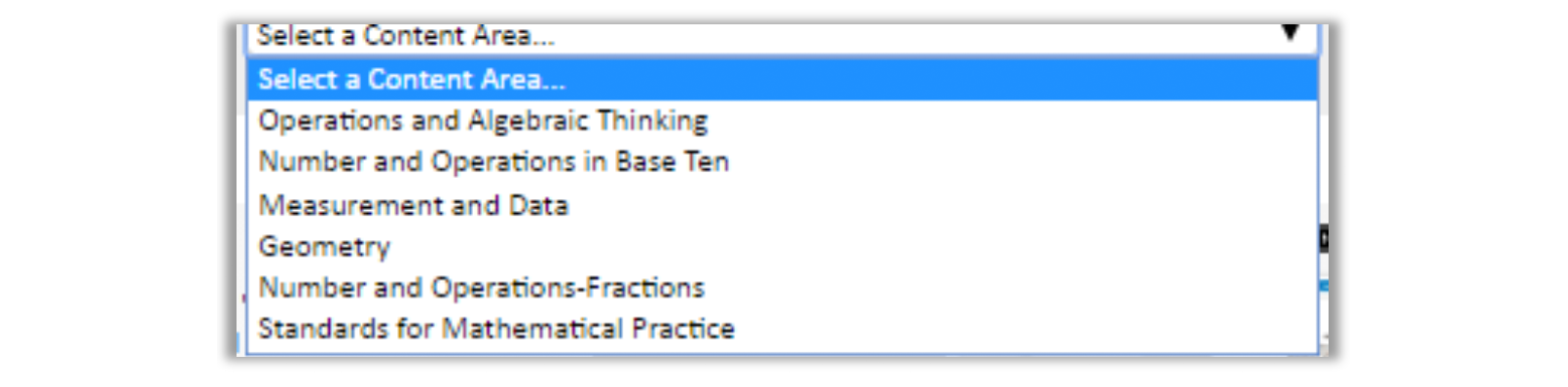
6. When all selections have been made, another box will open. This lists the standards that align to your choices. Click the boxes next to any standards that you want to include in your search.
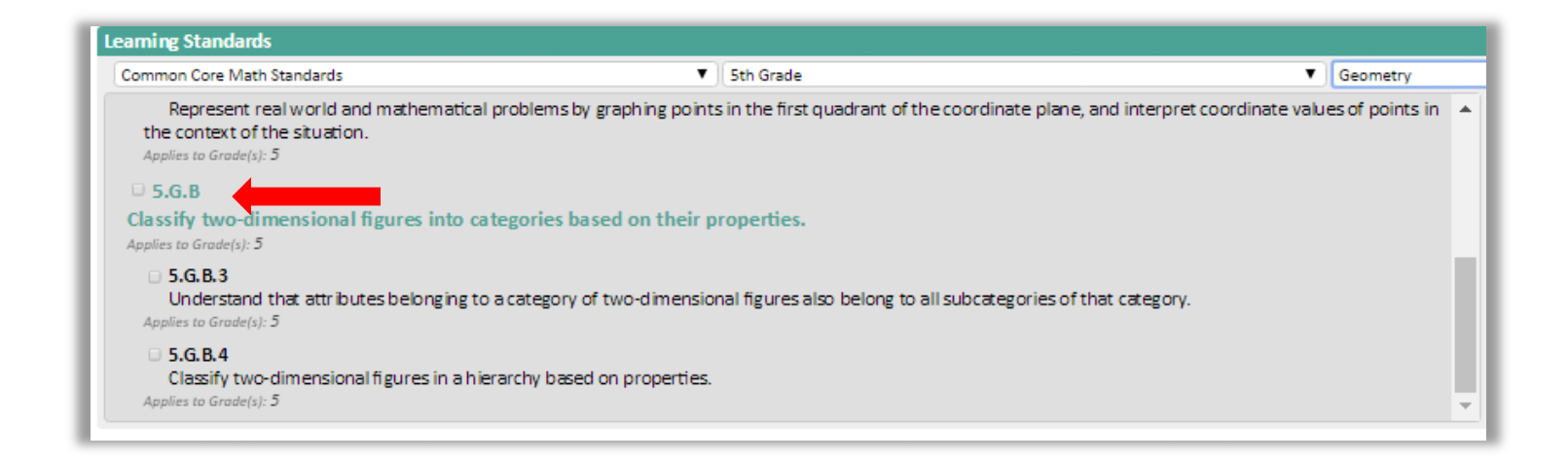
Standards are listed by numerical digit and identifying letters.
7. Your selections will appear in a box on the right. When done selecting, click Search.
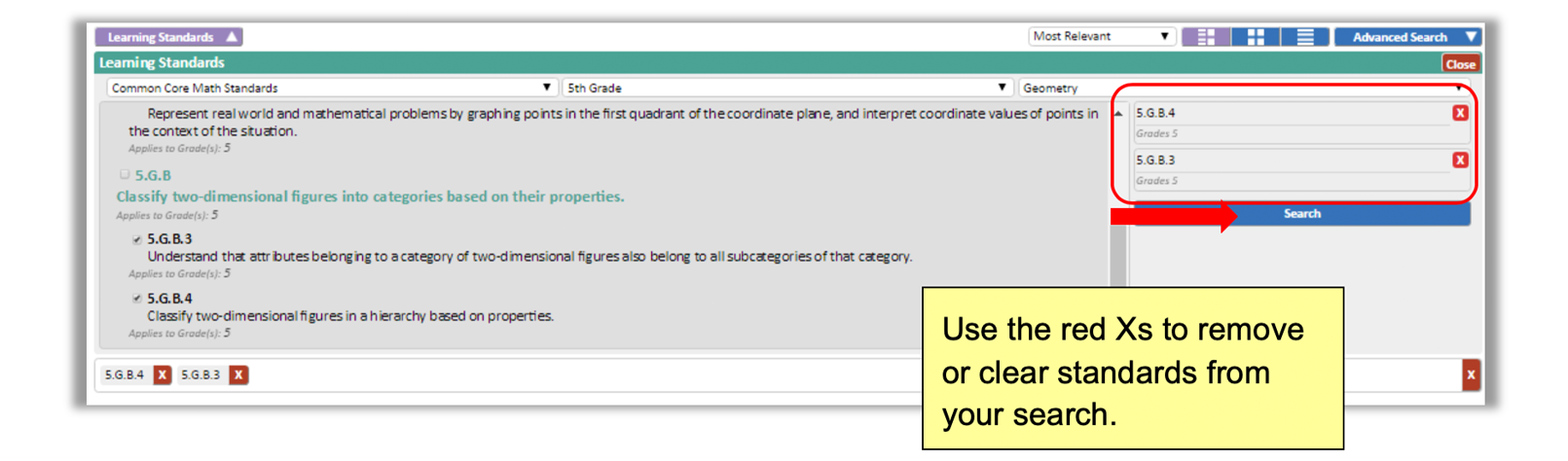
Use the red Xs to remove or clear standards from your search. These options are on the righthand side of the screen.
This search produced 63 results. Using the drop down menu shown below, you can change the order of your search results are displayed. Click on the name of the resource you would like to explore.
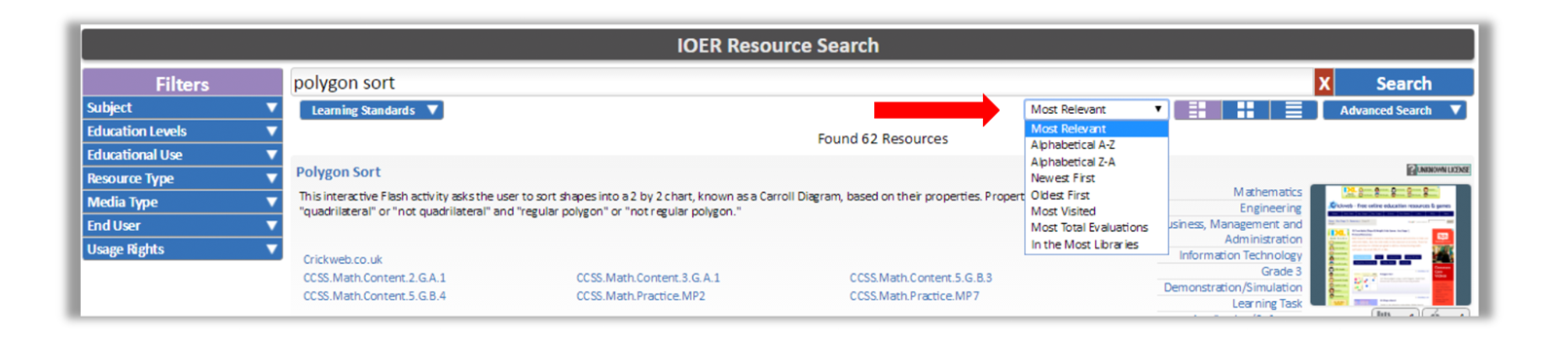
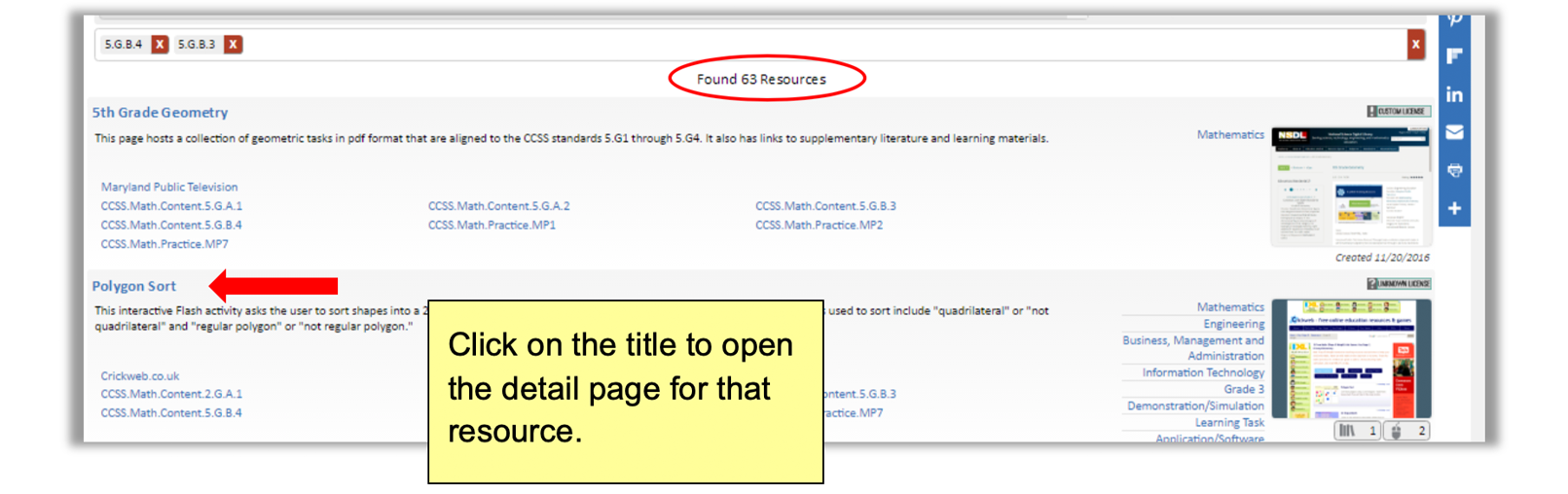
Click on the title to open the detail page for that resource.