Every registered user on IOER has a personal library for curating and organizing resources. You control the settings and structure of your personal library and can change or update them at any time.
1. Open your library using the Dashboard menu at the top of the screen. Select My Libraries/Collections.
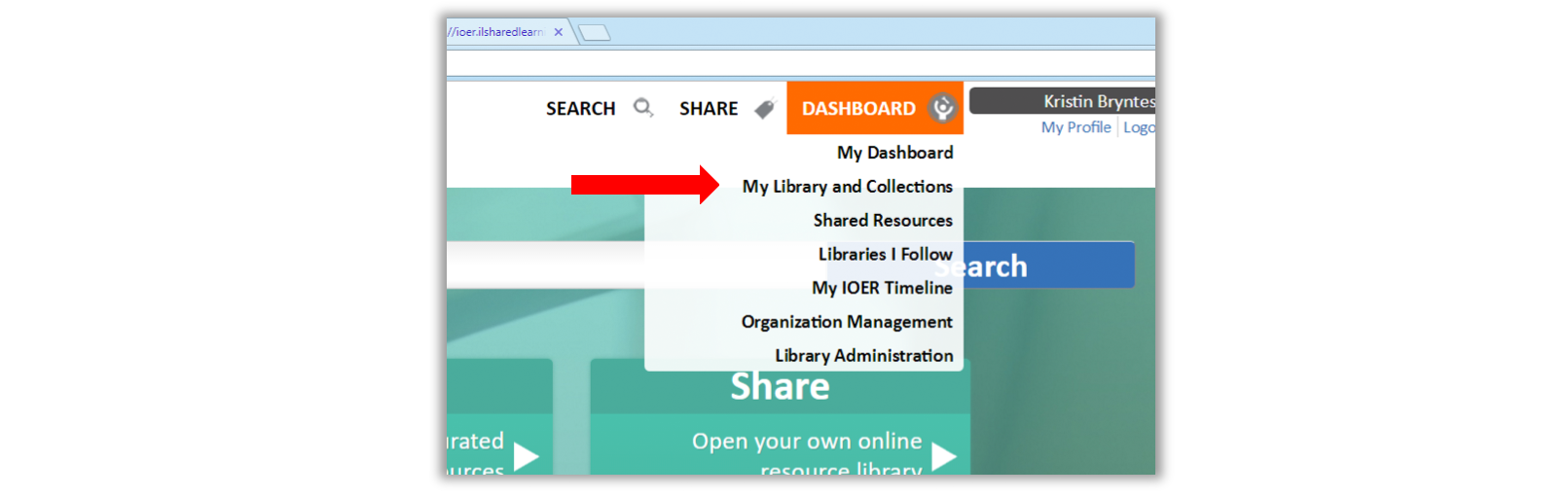
My Library and Collections is the second link under the Dashboard dropdown menu.
2. Select the Settings Tab to update your library settings.
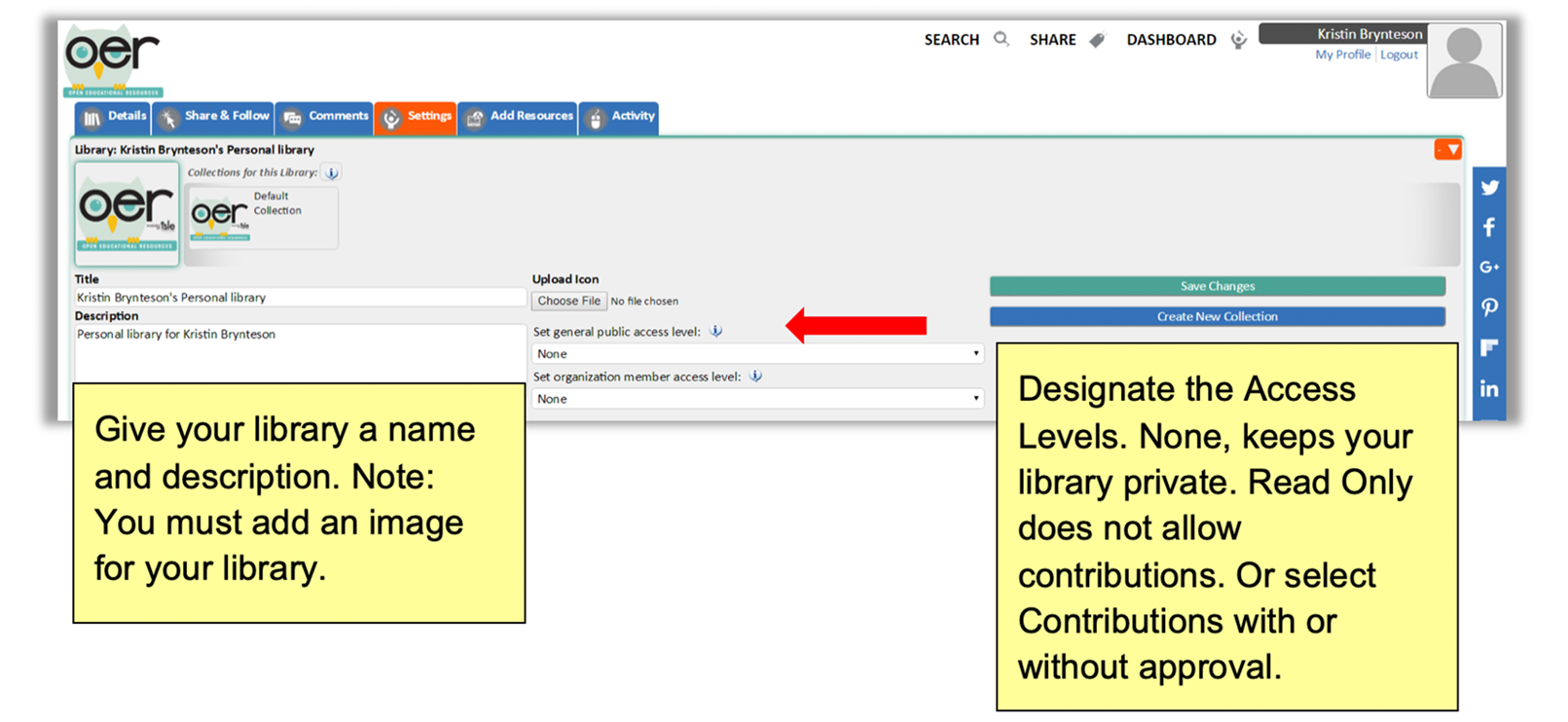
Give your library a name and description. Note: You must add an image for your library. Designate the Access Levels. None, keeps your library private. Read Only does not allow contributions. Or select Contributions with or without approval.
3. Click Save Changes when complete.
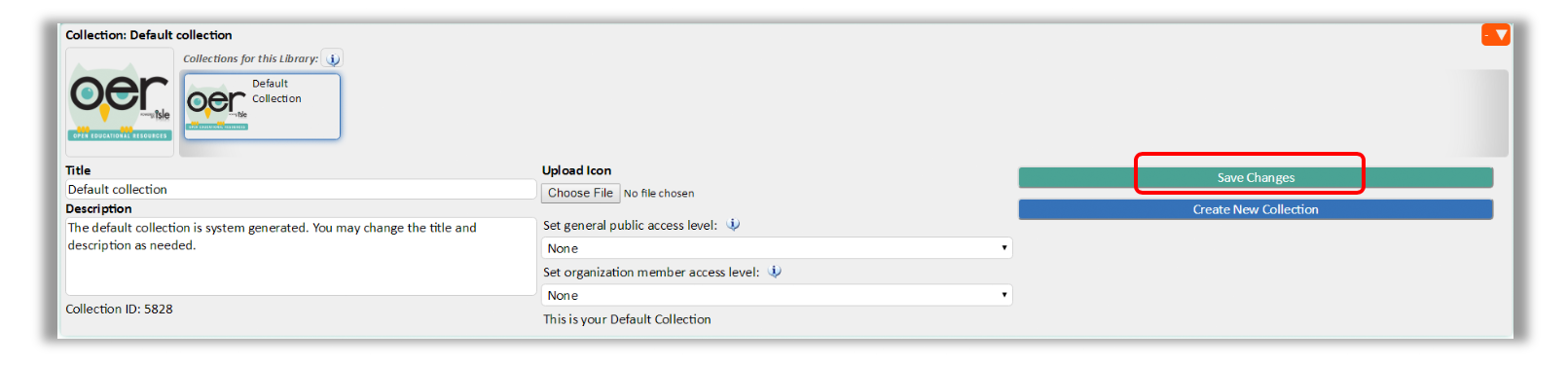
Save changes is the green button on the right side of the screen.
4. Return to the Settings tab if you need to update library settings or create or update a collection.
5. To access your library at any time, use the Dashboard menu at the top of your screen. Then select My Library and Collections.

The dashboard menu is at the top-right of the screen.